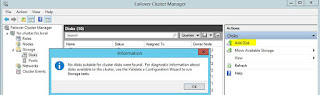Configuration - Host groups - Create host group (basic step)
Create your first custom group with a name. If you already have your hosts, here you can add them immediately.
Configuration - Hosts - Create host (basic steps)
Create your first host (if you don't have any ;)).
Host name
: if you are using active checks (when zabbix agents connect to your server, less likely) this string has to be identical to that set in your zabbix_agent.conf.
Visible name: this can be any name you like.
Group: add your new host to your custom group.
Agent interfaces: set your host IP address. Don't do harm for yourself with DNS name.
Templates (second tab): Select and add a template to your host, e.g. "Linux servers".
Administration - Users - Create user
Set names,
password, etc. Second tab: Media. Add an email address to your user.
Third tab: Permissions. This is one of the most annoying things in
Zabbix: you can't set any of anything here. But there is a small hint
on the bottom, see
So, create your second, third etc. user without adding permissions here.
Administration - Users - Create user group
Group name: set a meaningful name. Add your users to the group. Second tab: Permissions. At long last, you can click on Add and link here your host group to your user group.
Configuration - Actions - Create action
Action is the cause why your users will receive emails.
No. Wait. The cause is the trigger the action is linked to. No, wait.... The main cause is the the item that fires the trigger. Ahh, anyway... The default selection is "source: trigger" that is okay. Trust me, you don't want to know what the others are.
Action name: any meaningful name. Don't touch the default subject and
message unless you t know what to do here. Second tab: Conditions.
That's where the fun begins!
In New condition Select host group and equals and your actual group.
New condition again. Trigger severity, equal or greater, warning. (modify this according to your needs.)
More filtering: (advanced!). For example: Trigger name, not like, [%
string that matches that trigger's name that is high level enough to notify your users but for some reason you don't want to alert them of this certain cause.%]
Quick link to the manual. (See Escalations also, that a neat stuff.)
Third tab: Operations. Add. Operation type: send message. Select your user group. When everything is set, don't forget to click on
Add on the left bottom of this page. Then,
Save.
Happy zabbixing!